
How to Set-Up Your Email
in Microsoft Outlook
This tutorial shows you how to set up Outlook to work with your email
account. This tutorial focuses on setting up Outlook 2003, but these settings
are similar in other versions of Outlook. You can set up previous versions of
Outlook by using the settings in this tutorial.
- In Outlook, select Tools > E-mail Accounts.
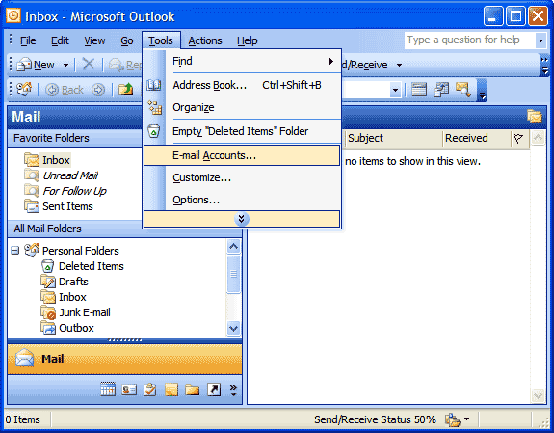
- On the Email Accounts wizard window, select "Add a new e-mail account" and
click Next.
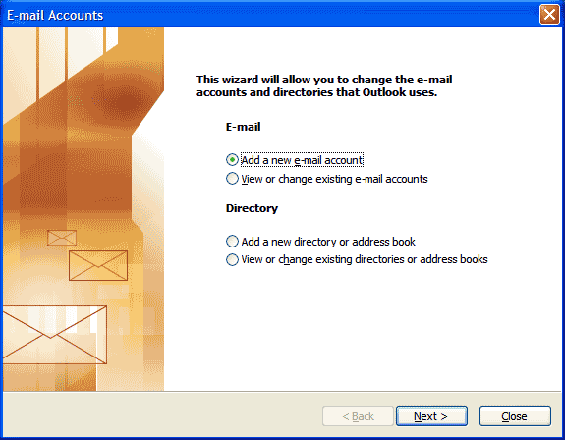
- For your server type, select "POP3" and click Next.
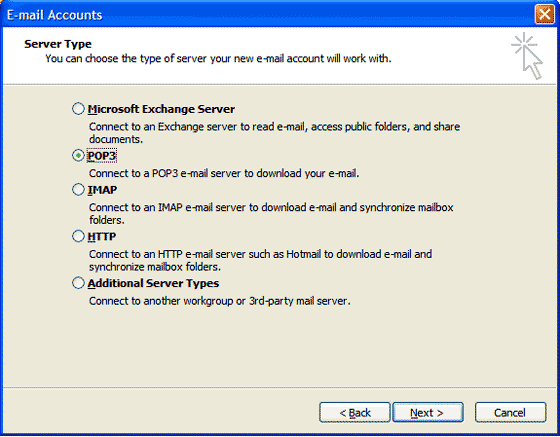
- On the Internet E-mail Settings (POP3) window, enter your information as
follows:
- Your Name
- Enter your first and last name.
- Email Address
- Enter your email address.
- User Name
- Enter your email address, again.
- Password
- Enter the password you set up for your email account.
- Incoming mail server (POP3)
- Your incoming server is mail.mydomain.co.nz,
where "mydomain.co.nz" is the name of your
domain.
- Outgoing mail server (SMTP)
- Enter mail.mydomain.co.nz for your outgoing mail server.
Click "More Settings."
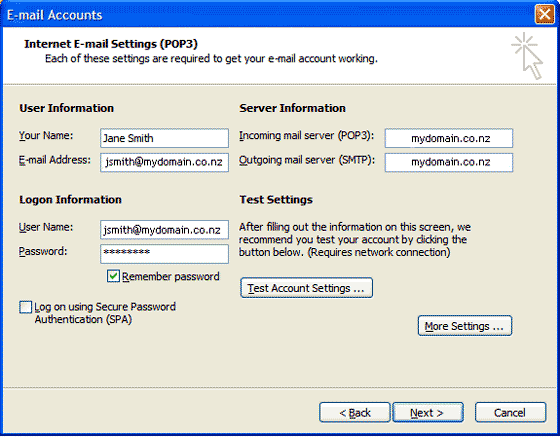
- On the Internet Email Settings window, select the "Outgoing Server" tab.
- Select "My outgoing server (SMTP) requires authentication."
- Select "Use same settings as my incoming mail server".
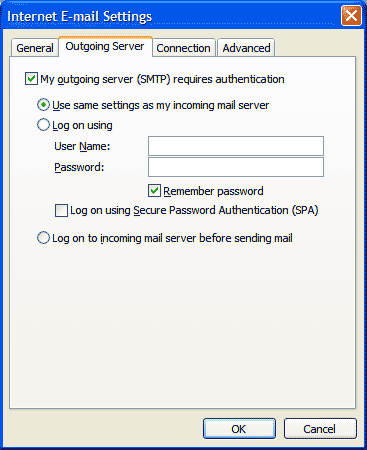
- Select the "Advanced" tab and change the "Outgoing server (SMTP)" port to
25.
- Click OK.

- Click Next.
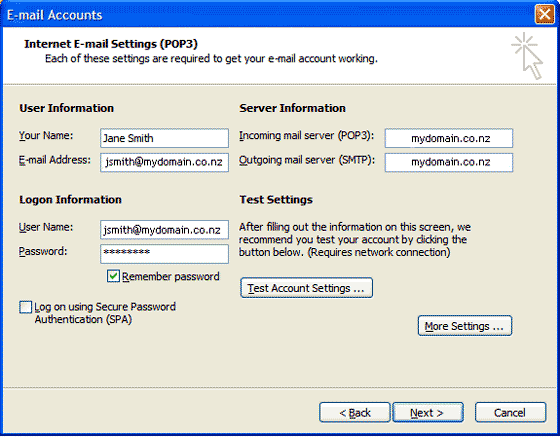
- Click Finish.
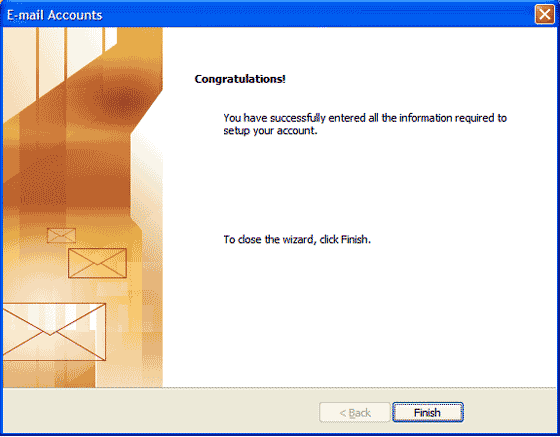
|
