
How to Set-Up Your Email
in Microsoft Outlook Express
This tutorial shows you how to set up Outlook Express to work with your email
account. This tutorial focuses on setting up Outlook Express 6, but these
settings are similar in other versions of Outlook Express. You can set up
previous versions of Outlook Express by using the settings in this tutorial.
- In Outlook Express, select Tools > Accounts.
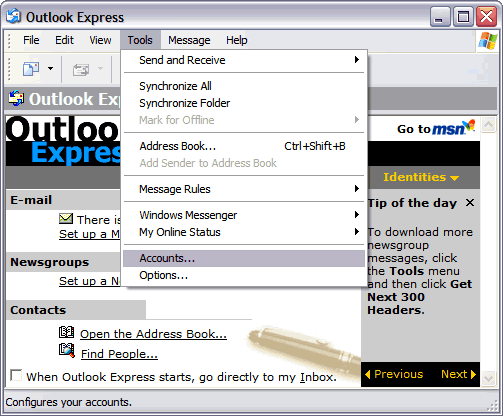
- Select the "Mail" tab in the Internet Accounts window and click
"Add."
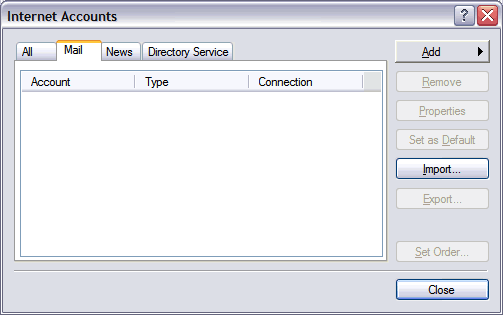
- Enter your name and click Next.
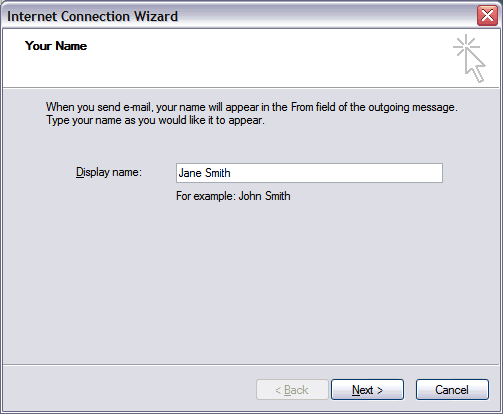
- Enter your email address and click Next.
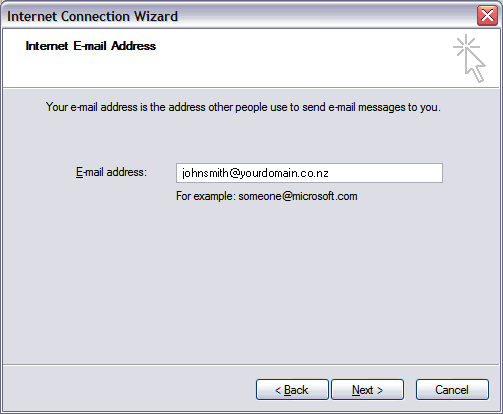
- On the email Server Names window, enter your information as follows:
- My incoming mail server is a POP3 server
- Incoming mail (POP3, IMAP or HTTP) server:
- mail.yourdomain.co.nz
- Outgoing mail (SMTP) server
- mail.yourdomain.co.nz
Click Next.
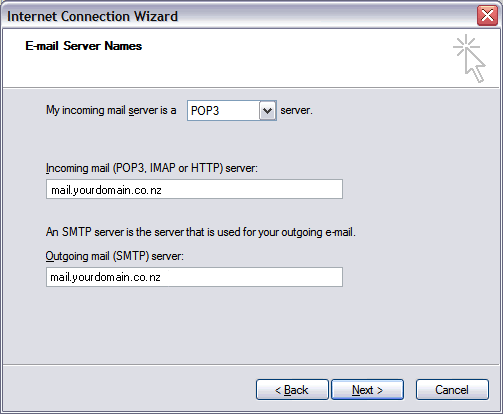
- Enter your email address for your account name and enter your
password.
Click Next.
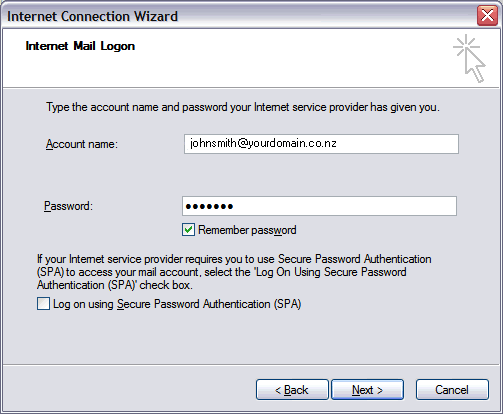
- Click Finish.
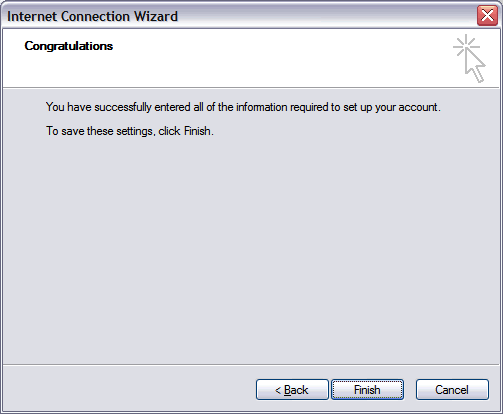
- Now select the email account you just created and click
"Properties."
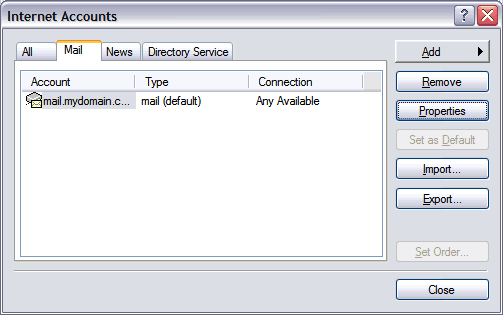
- In the Properties window, select the Servers tab.
- At the bottom of the window, tick "My server requires
authentication."
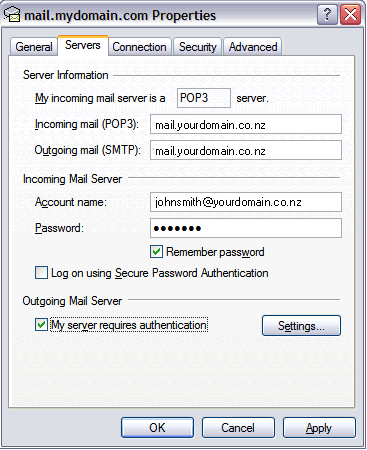
- Select the "Advanced" tab and change the "Outgoing mail (SMTP)"
server port number to 25. Click OK and you are done!.
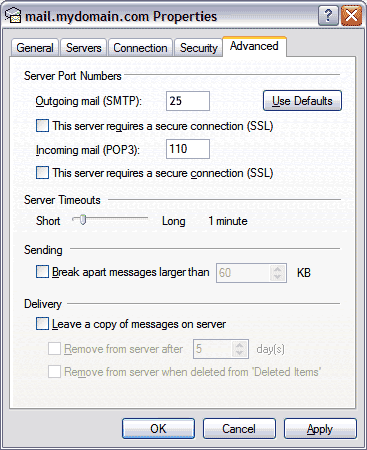
|
